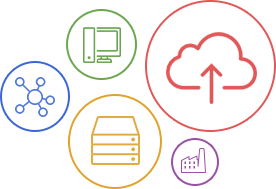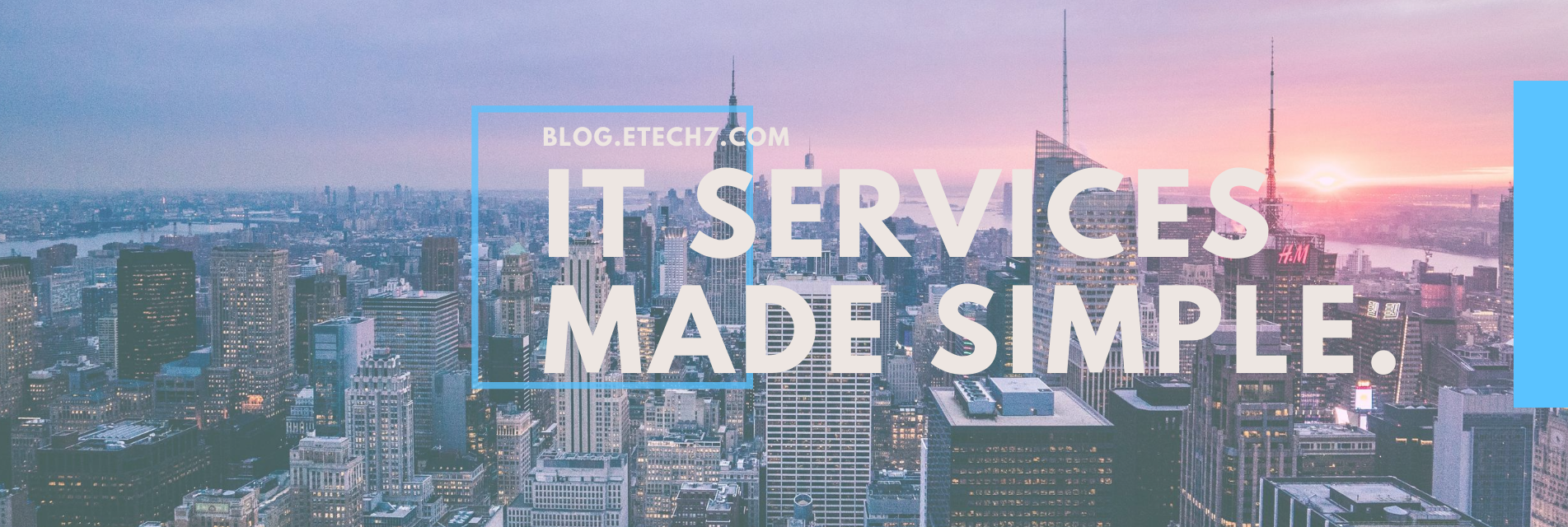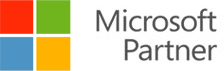- Antivirus (and an alternative antivirus or malware scanner?)
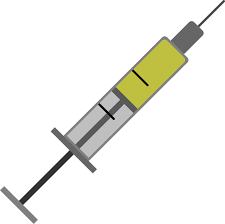
The first line of defense for any computer user should be a robust anti-virus program. These programs will scan your computer periodically for any malicious software. Many computers will come with an anti-virus program pre-installed (like Windows Defender), but it’s a good idea to consider installing a secondary anti-malware scanner onto your computer as well. While viruses are a type of malware, malware covers things like adware, trojans, worms, and more. By having a secondary anti-malware program scan your computer, you’re giving yourself an additional layer of security.
- Firewall

A firewall may sound dramatic, but it’s just a way of telling your computer what traffic can come in and out. A firewall can be set to block certain types of information from getting to your computer, or it can be configured to analyze what data you can send from computer to computer. Speak to your computer administrator if you want your firewall to be set up a certain way.
- Stay updated
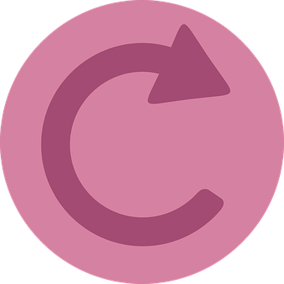
Been ignoring that prompt on your computer screen that it needs to install updates? Most people don’t want to take the time to install and restart their computer for updates to occur. However, consider the issues you could run into if you don’t regularly update your computer.
-Security issues – Sometimes, security vulnerabilities aren’t discovered until after an operating system (OS) has been rolled out. Patches to fix this problem are sent out in the form of updates, and by not updating, you’re leaving your computer open to attack.
-Functionality – Most software that you use is configured to work best when your OS is kept current. By not updating, your apps might be running more slowly than you’d like.
-Missing features – You paid for your computer, so why not have it function at its best? Often, an OS update will include features that didn’t exist on the previous iteration. By not updating your computer, you could potentially be missing out!
It should go without saying that updates aren’t crucial just for your computer, but you should keep your OS current on every electronic device you have (tablet, phone, e-reader, and so on).
- Encryption
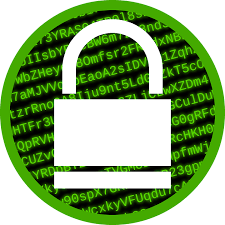
Encryption is a way of securing your information by making it unreadable to anyone without the key to decode it. Here’s an example of a sentence that was encrypted by 256-bit encryption (which offers a high level of security)
“This sentence was encrypted” -> “EnCt2beb0408e4b2badec9c7b52ebf3f9fc7ac16b6e57beb0408e4b2badec9c7b52eb8LcDLmjO1AN
GbouuLlofd0w+lG+/jYME3AK/+dsH/wKmXhVos/ZxHJI=IwEmS”
Pretty much unreadable, right? Well with encryption, anyone who tries to access your data will see a jumble of letters and numbers just like the one above. It’s important to make sure your information is encrypted not only in storage, but while it’s being transmitted as well (where it can be intercepted). How can you make sure that your data is safe when it’s on the go? Look for the “s” in “https” when sending sensitive information online. This means that the site sends your information securely.
- Passwords or password manager –
You might have heard about a password manager, but why is using one any better than having your own passwords? Unless you’re able to generate a strong, unique password for every website you use, then having a password manager can help you stay safe online. Since most people can only remember one or two passwords, they tend to use the same ones at each website. If one of these websites gets hacked, then your password and email combo can be tried at many other sites. If you didn’t have a unique password, then hackers can easily access your information.
By using a password manager, you can generate a unique, strong password for every website that requires one. You just need to create one master password, and that’s all it takes. Some password managers that are free to use are LastPass and Dashlane.
- Back up your data
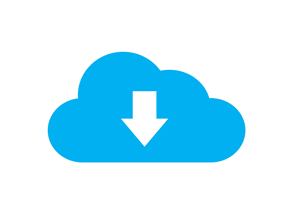
I can’t stress enough just how important backing up your data is. No one expects their information to go missing, but if it does, having a backup can be a lifesaver. Whether your data got accidentally wiped, or is held behind ransomware, backing up your data frequently ensures that you won’t be stopped in your tracks when you can’t access your information.
- Using Secured Networks

If you’ve ever sat in a coffee shop and connected to an open network, then you’ve connected to an unsecured network. This means that anyone can see the traffic between you and the network, because anyone can connect to the network. Even if you only connect to your at-home network, there are a few steps you can take to make sure that it’s as secure as it can be. First, make sure the network is secured (preferably with WPA-2 security). This doesn’t just prevent your neighbor from stealing your WiFi, it also prevents people who want to access your data from driving by and connecting to your network. Even if you have password protection on your WiFi, you should change the router password. You should do this because most router passwords are set to certain defaults, and if someone has access to your router, then they have access to your network. You can change this by following these directions, but make sure to remember your new password!
- Physical Security

Just as maintaining a secure online presence is important, so too is securing your computer physically. If someone could easily plug in a USB with malicious software, or could even walk off with your hard drives, you may run into some problems. Keep your hardware in a place that only accessible to you, and don’t think of leaving your computer open and unattended in a public place.
- Avoiding Untrustworthy Sites

As I mentioned before, you should always check the URL box to make sure it says “https” when you’re entering sensitive information. However, this isn’t the only time to be wary of what you see in your browser. Some sites may have “download” bars that entice you to click on them, or create pop-ups in a new window telling you that you’ve won a prize. It’s important to use your common sense and don’t click on anything that you don’t mean to, and especially not to download something from an untrustworthy site.
- Network administrator privileges

When you use your personal computer, you’re likely the only user and administrator. This means that you have “administrator privileges”, and you can download anything or make changes as you see fit. If you have multiple users on a workstation or server, like in an office environment, then you probably want to create partitions so that one user can’t see everyone else’s data. By giving administrator privileges to only one or two people in your office, you’re making sure that only trusted users are allowed to make changes to your network. Speak to your IT team to see if you have this set up.