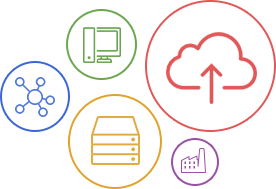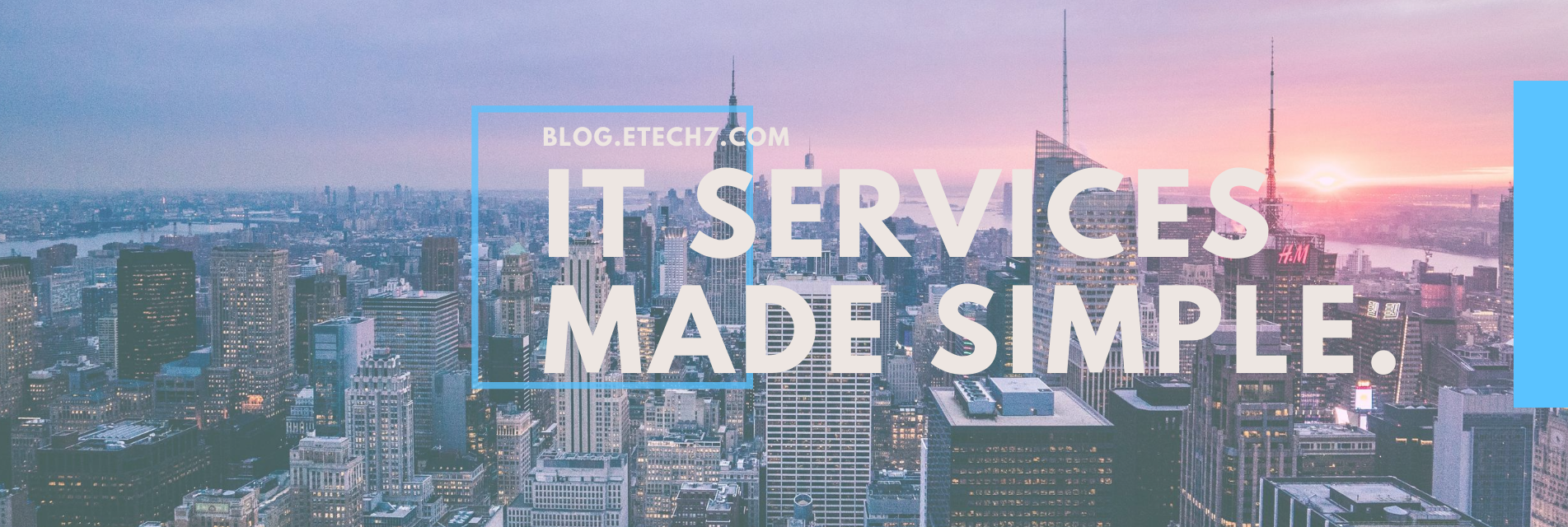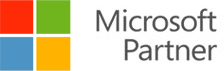It might be a cute title, but just like how much livestock a farmer has limits how much milk he can produce (or how many fields he can plow, if he’s doing things the old-fashioned way), a computer’s RAM determines how many processes the computer can handle. Let’s take a look at RAM and why it is so essential to maximizing your computer’s performance.
For some of us, the first time we thought about RAM was when we got a notification on our computer saying “there is not enough memory to run this program”. We might have realized that programs were running slower than usual and searched Google to find out why. Ultimately, the answer boils down to the limitations of your computer’s RAM.
What is RAM?
RAM stands for “Random Access Memory”, and is a type of memory drive every computer has. The RAM is sometimes confused with a hard drive, which is another type of memory that has a very different function.
 An example of a RAM module. Notice that there are no moving parts.
An example of a RAM module. Notice that there are no moving parts.
What’s the Difference?
While RAM and a hard drive are both types of memory, there are key differences between them. An easy way to understand the difference is the following example. Imagine that you’re typing a document on your computer. As the words pop up on the screen, what is keeping them there? What prevents the computer from “forgetting” what you’ve written? The answer is RAM. RAM is like a short-term sort of memory that computers use to power various processes. The limitation with RAM can be seen if you shut off your computer without saving your work. When you boot it back up, your work is all gone. This is because RAM has no “memory” if it doesn’t have power being supplied to it.
A hard drive, on the other hand, can store information for the long-term. A hard drive may be a physical, spinning disk that has information written directly on it, or they may be “solid-state”, which has no moving parts. Both kinds of hard drives are “non-volatile”, which means that information is not lost when you turn off your computer.
 The disk in the middle is where all your data is stored.
The disk in the middle is where all your data is stored.
When you hit “save” on your work, you’re transferring your information from your RAM to your hard drive. Think about it like moving files off your desk and into the filing cabinet. Your desk can only hold a couple of files at a time, but a filing cabinet can hold hundreds. RAM is great for showing you things you need now (i.e., on your desk), and a hard drive is great for showing you things you need later (like a filing cabinet).
How Do I Know How Much RAM is Being Used?
In our desk analogy, sometimes you just have too many things on your desk. Unlike a real desk, you can’t always know what’s taking up your much-needed space. If there are too many processes competing for your RAM’s time, then your overall computing experience will be slower.
If you’re on a Windows PC, it’s easy to find out how much of your RAM is in use. Simply open Task Manager by pressing ctrl-alt-delete, then navigate to the performance tab. The percentage of your memory in use should show up there.
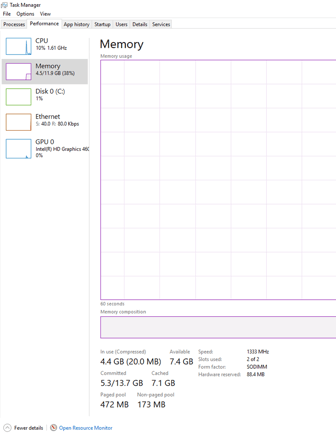 This user has a lot of RAM to spare!
This user has a lot of RAM to spare!
If you’re using a Mac, then you can also figure out how much of your RAM is in use, but the steps are a bit different. Navigate to your applications folder by opening a new Finder window. Then, open the Utilities folder and click on Activity Monitor. Once there, open the System Memory tab to view how much of your Mac’s memory is in use.
What does all this tell me?
If you see that nearly all your RAM is in use, then you probably have too many applications running at once. If you keep all these apps open, then your computer might work more slowly.
How do I solve it?
Fortunately, most RAM issues are easily solved. First, see how many open programs you have running on your computer. If you’re running memory-intensive software (like Adobe Photoshop or Illustrator), then you might not have enough memory left over to do other things. Close any open programs that you don’t need.
Eats RAM for breakfast, lunch, AND dinner.
If you’re anything like me, you probably have enough browser tabs open that you can’t even read what each tab says. A lot of people don’t realize that each tab they open on an internet browser taxes their computer’s RAM even more. Just like open applications, close any open browser tabs you don’t need.

What you don't want to see on your browser.
Some programs have configurations that have them load as soon as you boot up your computer, which translates into slower computer speeds if you don’t need them open. If you’re using a PC, you can prevent these programs from starting up by going into System Configuration, but you may want to have an IT admin do that for you.
If you’ve done all of the above, and still need to free up some memory, a simple reboot could do the trick. When you open certain programs, they may start eating up more and more memory the longer they are running. An easy way to shut them down without damaging your computer’s internal process is just to turn your computer off and on again. When your computer is off, the memory-hogging programs should end, which frees up more RAM.
I’ve done everything I could, but it’s still not enough!
If this is the case, then you might need to upgrade your RAM. In most cases, this won’t be necessary, but if you’re using an ancient computer with 128 Mb of RAM, then you will need to upgrade if you want to use modern software. You can easily find memory drives at retailers like Best Buy, but installing the RAM is a whole different story. If you don’t have computer hardware know-how, installing aftermarket hardware might be a little difficult. Try contacting your IT team before attempting any computer modifications, or if you’re feeling risky, you can try an online guide to installing RAM.