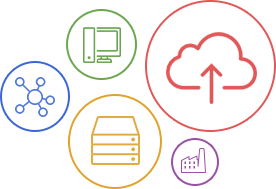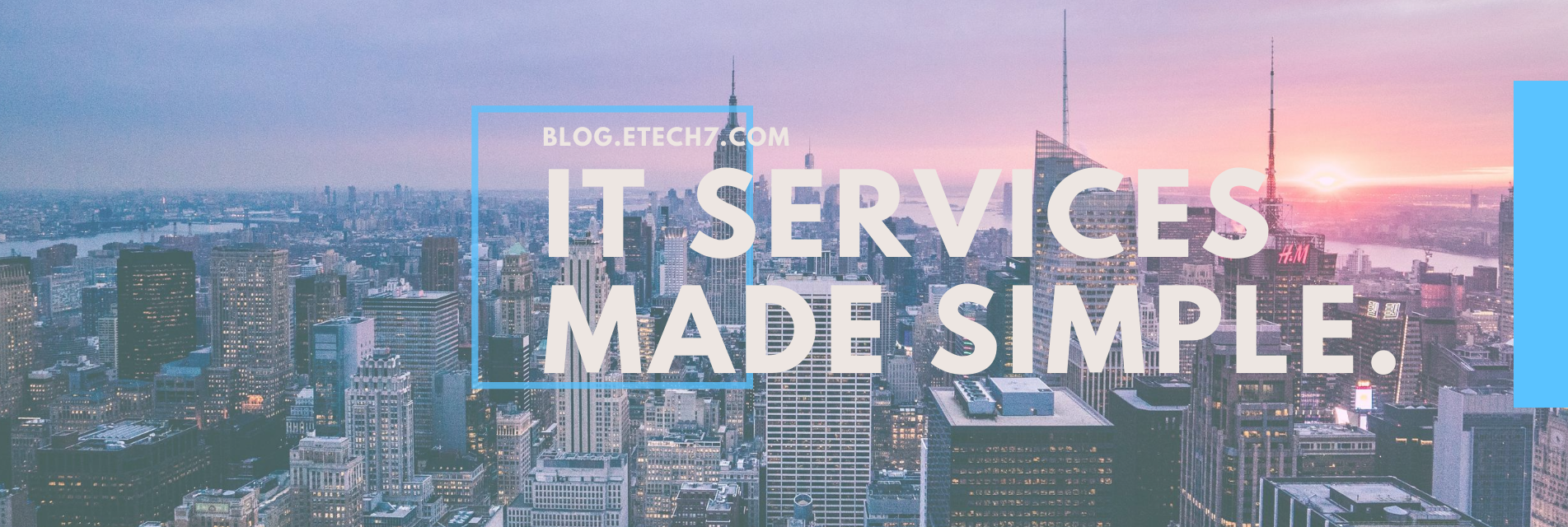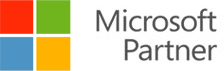If you think your computer has been infected with a virus or malware, it’s time to take action. But first, you need to make sure that your computer’s security is actually compromised, and not running incorrectly for other reasons. Here are just a few of the most common things you might encounter if you have malware installed on your computer:
Your Computer is Running Slowly
If you have a computer that’s very old, then a sluggish computer might not be a sign of any real issues, other than outdated hardware. If your computer is relatively new, and has been running well, then any sudden changes should be noted. If your computer can load programs quickly one day, but struggles to complete a task the next, then you could be looking at the work of a computer virus.
Pop-Ups Are Cluttering Your Desktop
This used to be a more serious issue a few years ago, but it seems that this type of virus is less prevalent. At any rate, it’s still possible you’ll see this kind of virus, regardless of how new your operating system is. These popups range in style from hopeful – “Congrats, you’ve been selected as a winner!” – to fear-inducing – “WARNING! YOUR COMPUTER IS INFECTED”. Sure, your computer is infected, but if you click the button on the popup that claims it will fix the issue, you’ll likely end up installing even more malware on your computer.
It’s important to note that popups on your browser, while annoying, aren’t always a sign or infection like popups on your desktop are. Make sure you’re using a secure browser that has popup detection and blocking active.
Blue Screen of Death
Ah, the dreaded blue screen of death (BSOD). If you’re a Windows user, you’ve probably experienced one of these at least once in your life, and these are the result of a system crash. BSOD’s can occur on uninfected computers for a variety of reasons, like faulty hardware or drivers crashing.
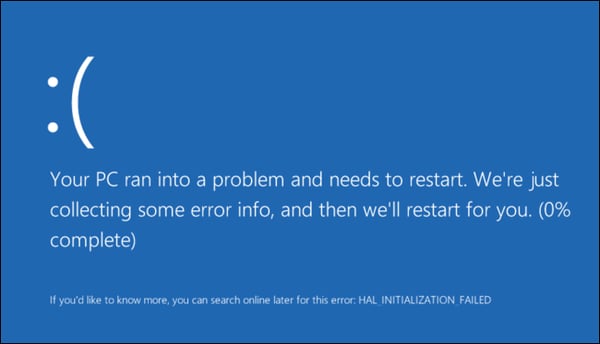
BSOD’s can also happen when you accidentally install software that is incompatible with your computing system. BSOD’s are unlikely to occur as a result of a virus, though people often attribute BSOD’s with viruses. The point of a virus is to propagate throughout networks and systems, but if it keeps shutting down your computer, it won’t be able to do that. If you’re faced with a BSOD shortly after installing new hardware, you can usually roll back to a previous version of your OS while you boot from safe mode.
Ransomware
This is a newer kind of malware, but it’s much easier to spot than your average virus. Unfortunately, it’s much harder to get rid of too. When your computer gets infected with ransomware, the program will lock all your files until you pay a fine. Hopefully you have a backup copy of your system handy!

Listen to Your Friends
But only sometimes, like when they mention they’ve been getting weird messages from you either through email or social media. Some types of malware will use your password to get access to your accounts, and will send a message to your contacts with an embedded virus. If they click on your message, they’ll likely infect their device too – and the virus is allowed to persist. You can help prevent this by using strong and unique passwords for all your accounts, and by keeping a close eye on what sort of files you send and receive.
Nothing at All
“Silence is golden” they say, but not when it comes to your computer. There are plenty of types of malware out there that will infect your computer…and proceed to do nothing. What’s the point of having a virus on your computer if it doesn’t do anything, you ask? Well, some viruses like to bide their time. They sit in your computer’s hard drive, just waiting for the perfect time to strike. Even if you don’t notice any issues with your computer, if you haven’t taken the proper precautions, you could still have an infected system.
Make a Plan
If you think you have a virus, the first thing you have to do is install an anti-virus program. Sure, you should have had one in the first place, but better late than never. Some programs you might want to consider downloading are Bitdefender or Avast. Both these programs are free and offer cutting edge protection against the latest threats. Once you’ve installed an anti-virus, make sure to perform a full scan to make sure you cover all your bases. A full scan will take longer than a quick scan, but it is much more thorough and comprehensive. Once your anti-virus program has identified the threats to your computer, it can isolate and destroy harmful files.
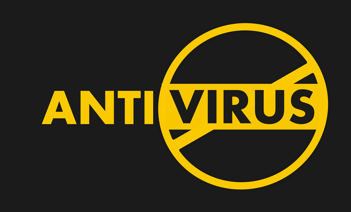
Not all anti-virus programs are created equal, however. If you only install one anti-virus program you run the risk of having a threat fall through the cracks. This is why we recommend having one primary anti-malware program to actively scan and detect threats in real-time, while keeping a secondary anti-malware program to run periodic scans.
Hopefully, running an anti-virus program will be enough to flush out your problem and prevent future infection. However, there is a kind of malware that is mostly resistant to anti-virus scans. This kind of malware is called a rootkit, and it can prevent detection by inserting itself into a high-level domain of your computer, called the “kernel”.
Rootkits are usually difficult to detect because they grant themselves access to certain features that normal viruses don’t (like hiding themselves from a system folder). You might want to suspect that you have a rootkit installed if the following occurs:
-Your antivirus begins scanning, then shuts down after a certain point before the scan is finished
-You attempt to launch Task Manager or your registry editor, but you are unable to do so
There are other ways to find out if you have a rootkit on your device, but only an experienced IT technician would be able to diagnose this issue. If you do have a rootkit on your computer, you have to re-install your operating system from either a USB drive or CD-ROM. In either case, a backup of your files will be necessary!