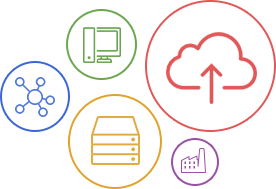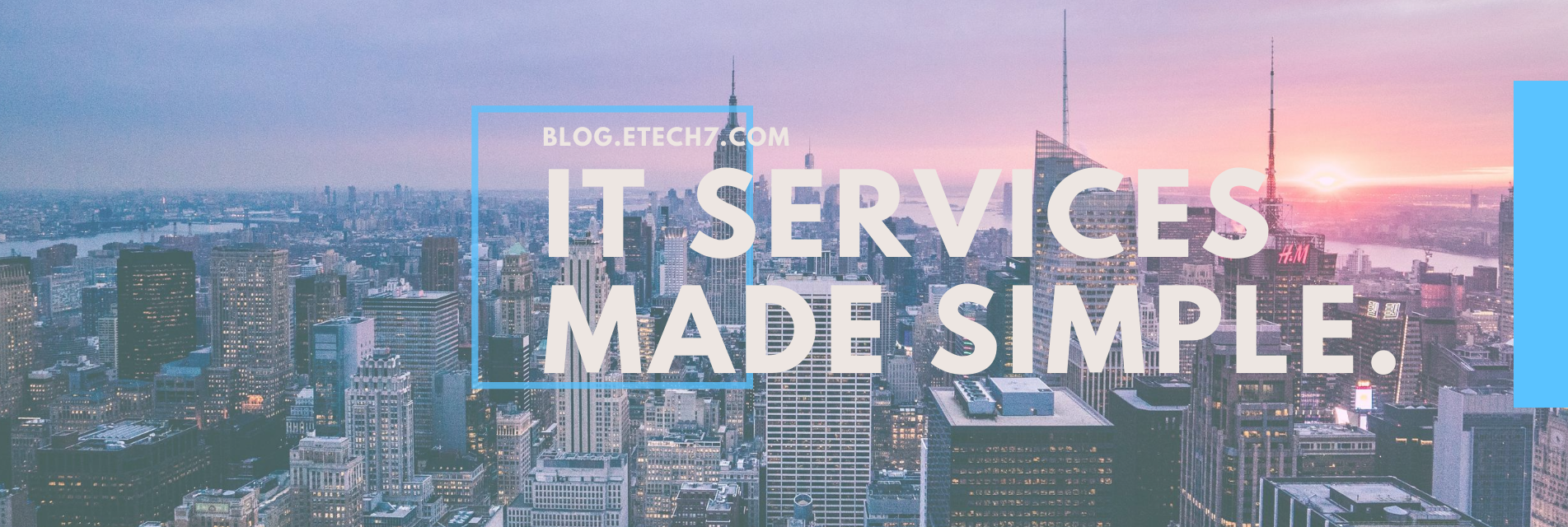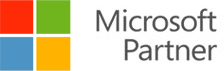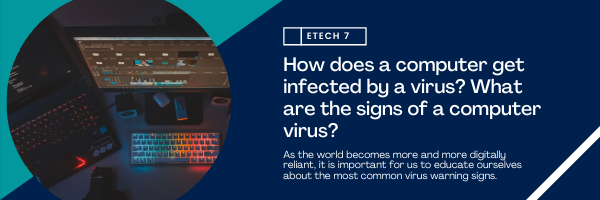
Is your system acting strangely? Are you experiencing unusual crashes and reboots? The internet is filled with bad actors and malicious threats that are out there to inflict harm on unsuspecting users. If you don’t pay attention to the websites you visit and/or the programs you install, you are essentially risking the safety and security of your data.
However, it’s not always easy to identify whenever a computer is infected with a virus. Most virus warning signs tend to work in the background as it gathers information about you and your online activities. It can also interfere with the overall functionality of your device.
As the world becomes more and more digitally reliant, it is important for us to educate ourselves about the most common virus warning signs.
Also read: Wi-Fi Connected But No Internet (Fixed)
How does a computer get infected by a virus?
Put simply, computers can get infected by a virus in a number of different ways. Everyone is susceptible to being infected especially with new variations being developed each year. If you’re not careful, various kinds of viruses including malware, spyware, and ransomware can be added to your computer without your knowledge. Viruses can come from visiting malicious websites, opening email attachments from unknown senders, plugging random devices into your device, and installing applications from untrustworthy sources.
Viruses are often deployed by attackers to either damage or access a computer. Depending on the variant, viruses can also take control of your device with the intention of holding your data hostage unless you pay a ransom. For the most part, however, there are warning signs that a virus has infiltrated your system. Check out some of them below.
What are the signs of a computer virus?
- Sluggish performance
- Unexpected pop-ups
- Constant shutting down or rebooting
- Antivirus software is disabled
- Internet connection seems to be much slower
- Strange browser redirects
- Sudden lack of storage space
How to scan your computer for viruses?
If you’re experiencing the symptoms that we have listed above, it might be wise to perform a virus scan to rid your system of potential threats that may have infected your computer. To scan your device, follow our step-by-step guide below:
- Begin by launching Settings
- Click Update & Security
- On the left side of the new window, choose Windows Security and select Virus & threat protection
- A new pop-up will emerge and, in this window, select Virus & threat protection
- Locate Scan options and click
- From there, you will be able to choose between a Quick scan, a Full scan, a Custom scan, and a Microsoft Defender Offline scan depending on what you need. When it comes to checking for viruses, it's best to tick Full scan and click Scan now
How to prevent virus infections?
- Installing an antivirus - An antivirus software is designed to detect and safely remove malicious software from your computer. These programs scan files, programs, and other data stored on your computer to search for a wide variety of threats that might harm your device.
- Update your stuff - An outdated system or software leaves you vulnerable to ransomware attacks. Updates are important because they often include critical patches to the security holes found in past versions. According to McAfee, in addition to security fixes, software updates can also include new or enhanced features or better compatibility with different devices or applications. They can also improve the stability of your software, and remove outdated features.
- Backup your computer - Your IT security measures wouldn’t be complete without ensuring that your software is regularly updated as new viruses, worms, Trojans, and other malware often exploit outdated applications and software. Another thing to keep in mind is to put a backup measure. Regularly backing-up all of the data in your network ensures that you have copies on-site or in the cloud.
- Educate yourself and your employees - Putting layers upon layers of cybersecurity measures in place should not be the end-all-be-all strategy for your IT security needs. It should be part of a holistic approach to bolster your cybersecurity measures. By ensuring that you are using strong passwords, limiting access to your network, updating your system and software, and educating your employees, you are already strengthening your system’s protection against cyberattacks.
Disclaimer: This article contains some of the most basic steps you can take to keep your business safe from cyberattacks. Obviously, it's going to be difficult to walk everyone through more complicated processes like checking network firewall security, developing an intrusion prevention system, having unified threat management measures, or even network penetration testing. For those things, you need a specialist.
Conclusion
For many businesses, hiring a managed IT services provider (MSP) is a great way to ensure the safety and security of their data. If you’re interested in bolstering your business’ cybersecurity, ETech 7 - a managed IT service provider based in New York City - offers free network checks to gauge the strength of your business’ security measures. After all, having a holistic approach to securing your infrastructure, your operations, and your assets should be every single business priority.